How to Use AI Image Generator
Learn how to generate amazing images from text prompts using our AI-powered generator

Welcome to the world of AI image generation, where turning your imagination into stunning visuals is just a few words away. Our AI image generator empowers you to create unique, high-quality images simply by describing what you envision. Whether you're a designer seeking inspiration, a content creator looking to enhance your work, or simply curious about AI art, this guide will walk you through everything you need to know. We'll explore how to craft effective prompts, fine-tune your settings, and achieve the results you're looking for. By the end of this tutorial, you'll have all the tools and knowledge to bring your creative ideas to life with AI. Let's begin your journey into AI-powered image creation.
Step 1: How to Access the AI Image Generator
There are several ways to access our AI Image Generator. Here are all the entry points:
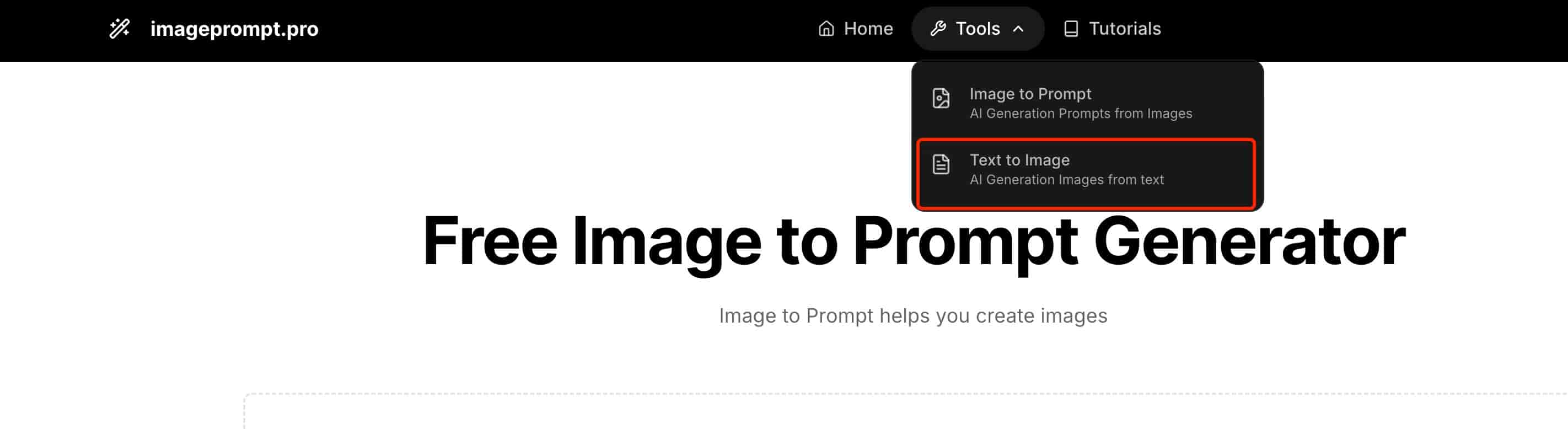
Find in the Tools dropdown menu
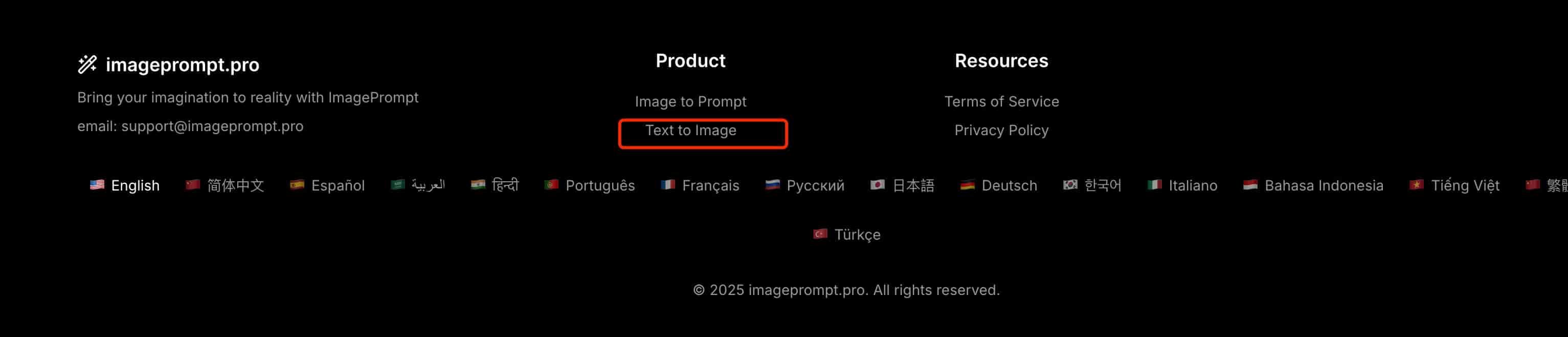
Access from the Product section in footer
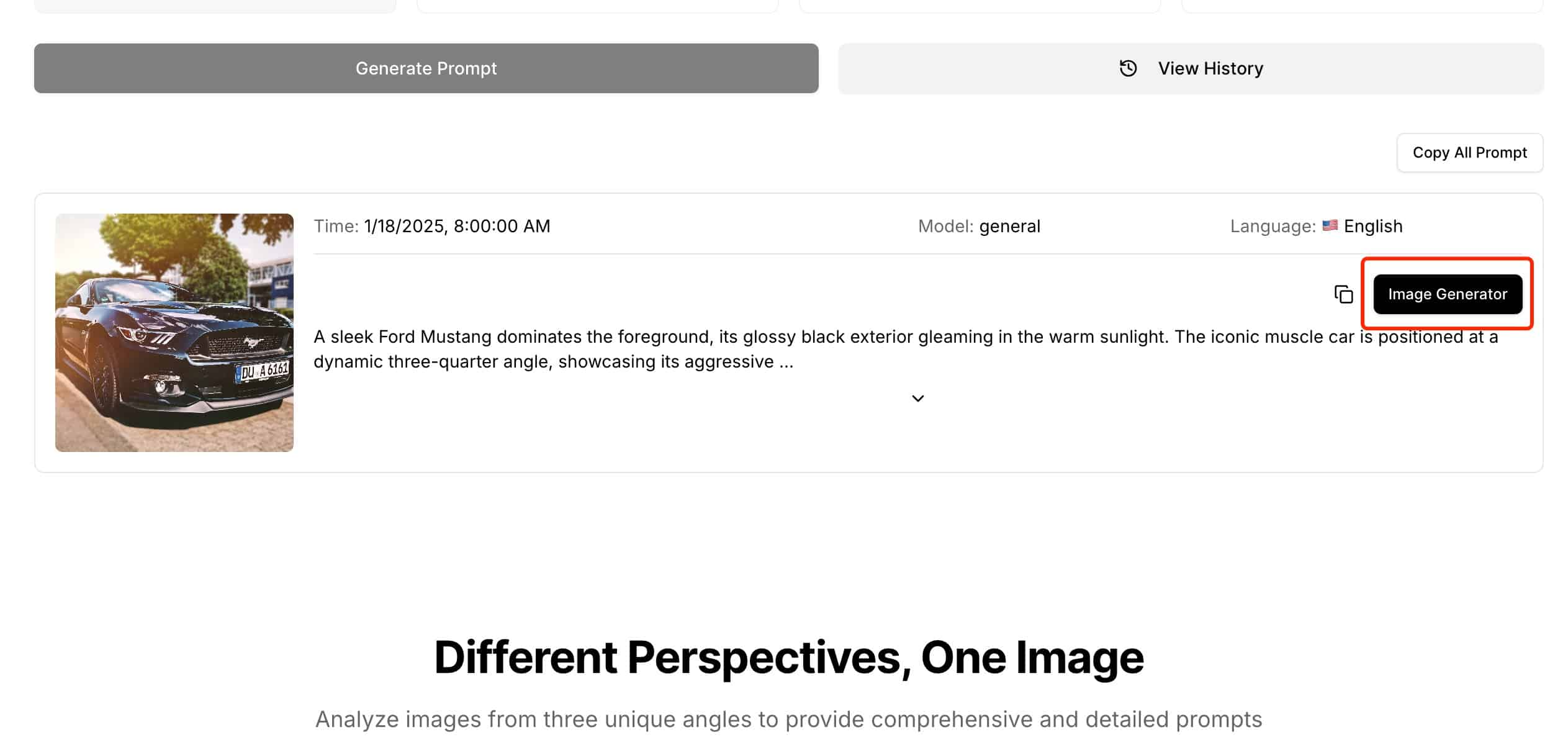
Click Generate Image in the Image to Prompt list
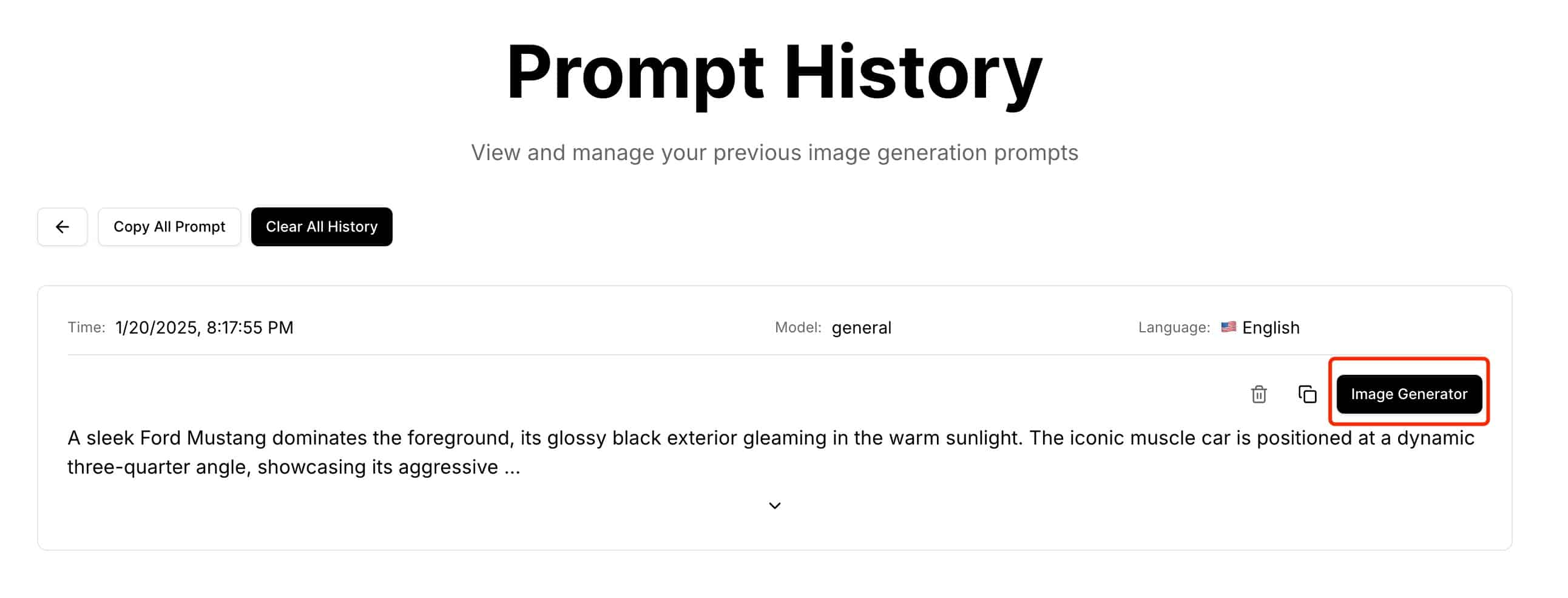
Use Generate Image button in history records
Step 2: Understanding the Interface Layout
The AI Image Generator interface is designed for simplicity and efficiency, divided into two main sections:
Left Section: Prompt Input Area - Where you write your text descriptions to generate images
Right Section: Settings Panel - Where you can adjust various parameters to fine-tune your generation
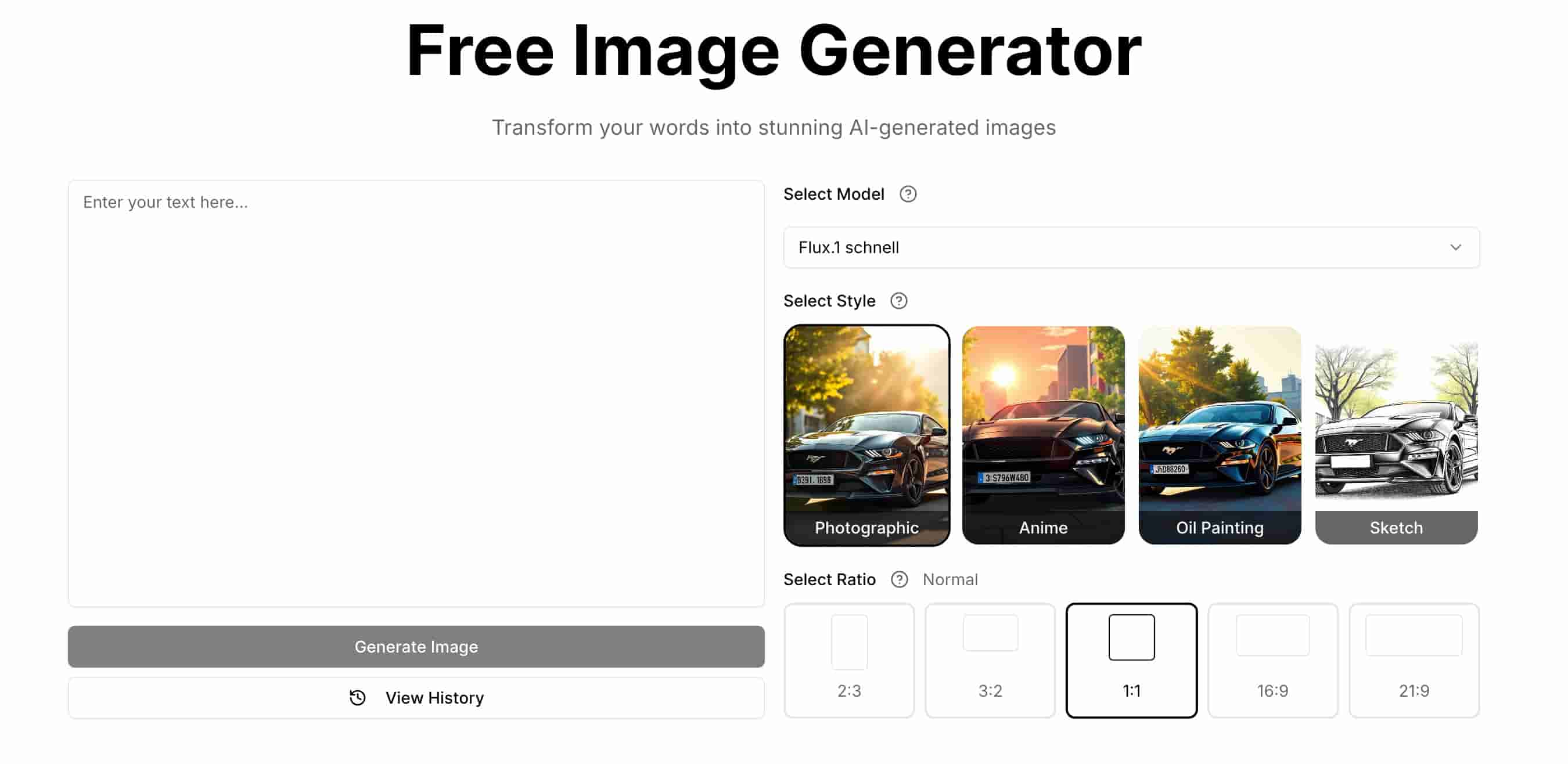
Step 3: Enter Your Prompt
Write your image description in any language. Be as detailed or simple as you like - our AI understands multiple languages and can interpret your vision.
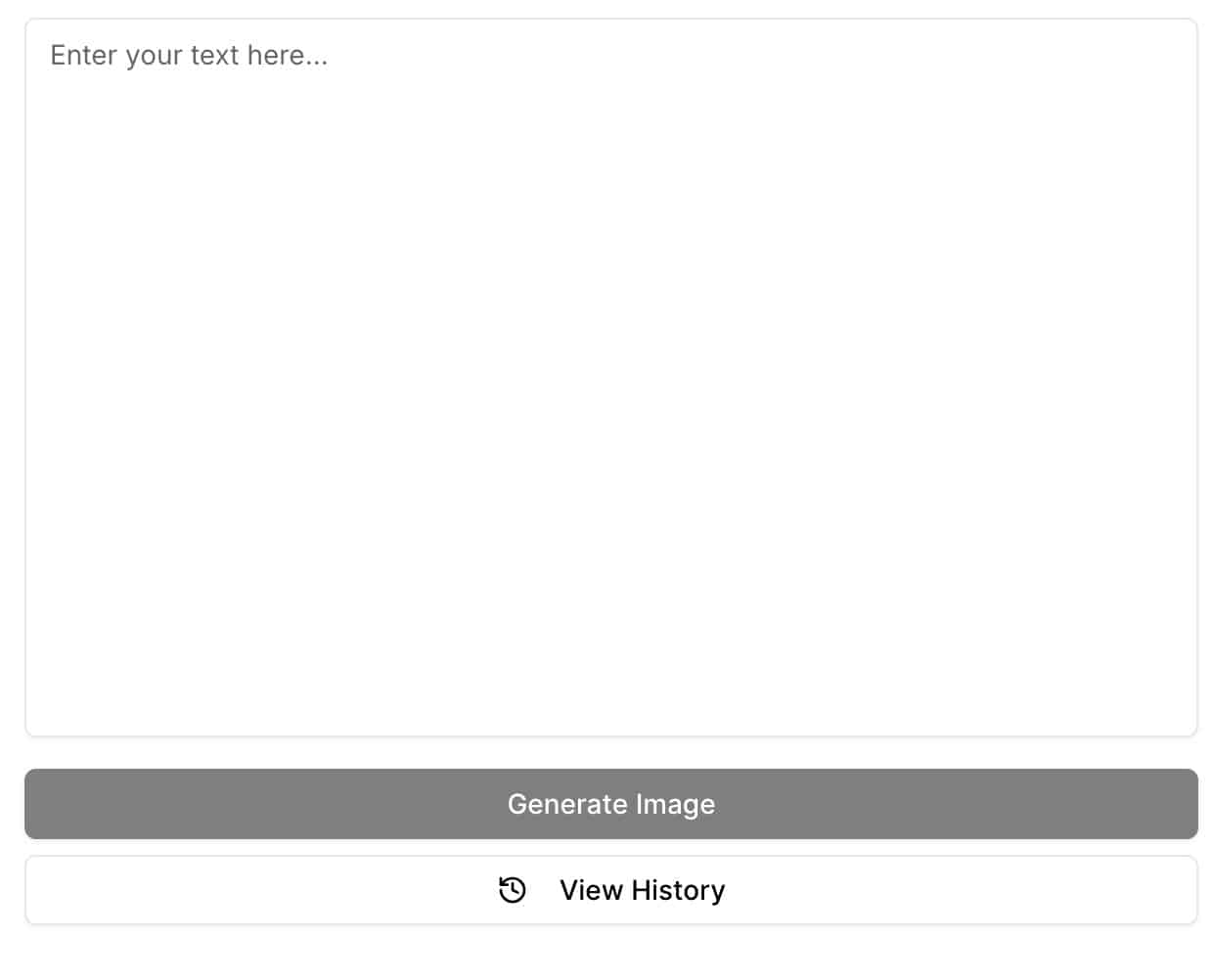
Step 4: Customize Your Settings
Adjust the generation settings to match your preferences. You can modify parameters such as image style, quality, and other options to get exactly what you want.
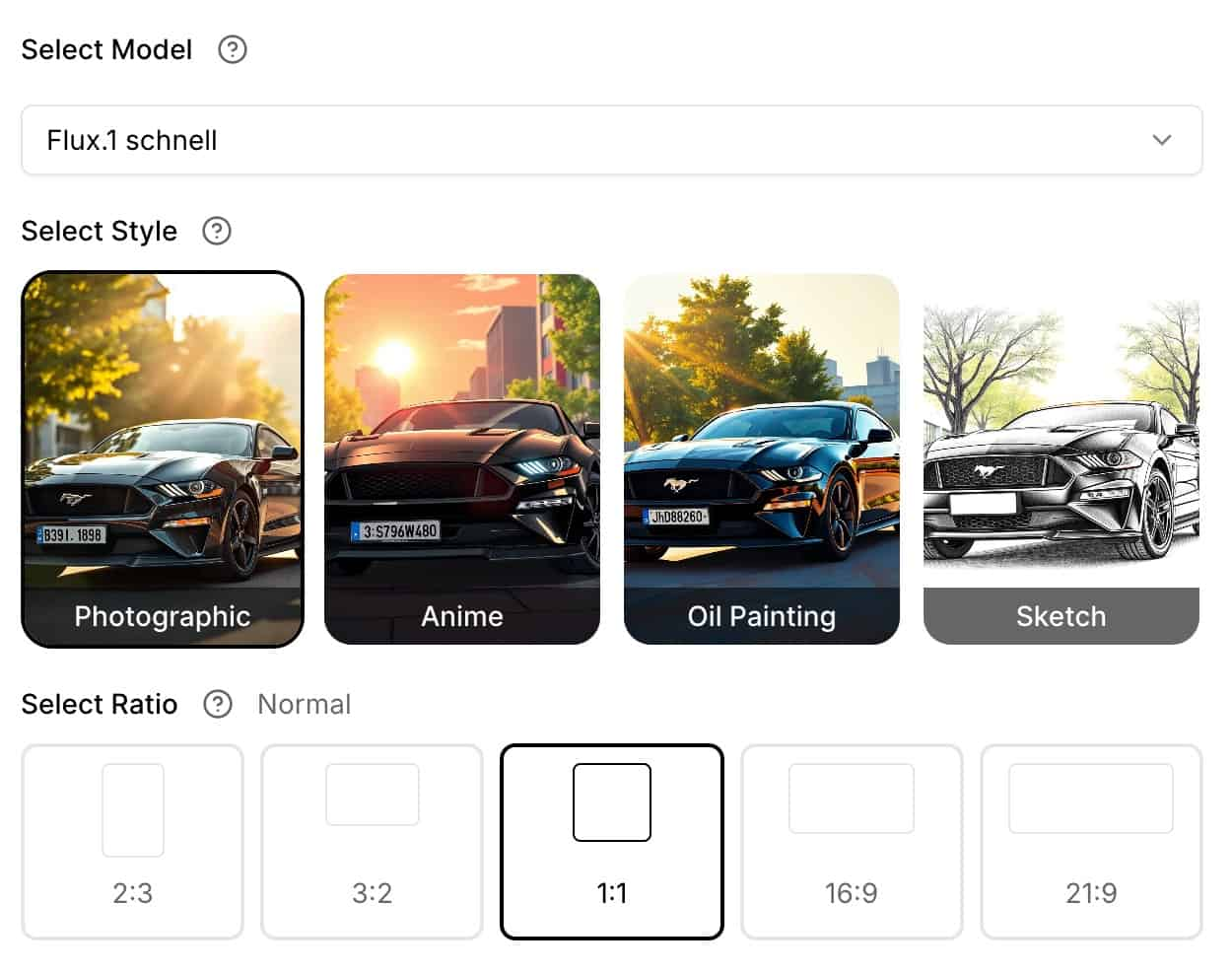
Step 5: Generate Your Image
Click the 'Generate' button and wait a moment while the AI processes your prompt and settings to create a unique visual based on your description.
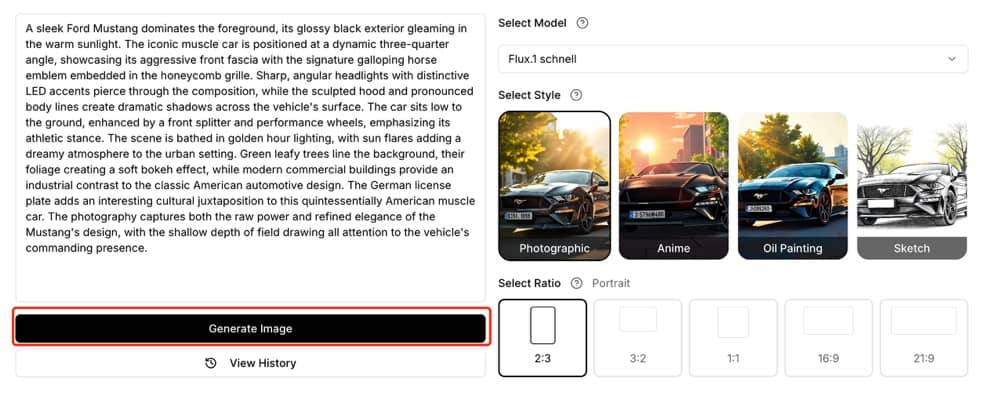
Step 6: View and Download
Once generation is complete, you can click on the image to view it in full size or use the download button to save it to your device.

Start Creating
Now that you're familiar with our AI Image Generator, it's time to start creating! Remember, the key to getting great results is experimenting with different prompts and settings. Don't be afraid to try various descriptions and parameters - each attempt helps you better understand how to achieve the exact visuals you want. Ready to transform your ideas into stunning images? Click the button below to start generating!
Start Creating